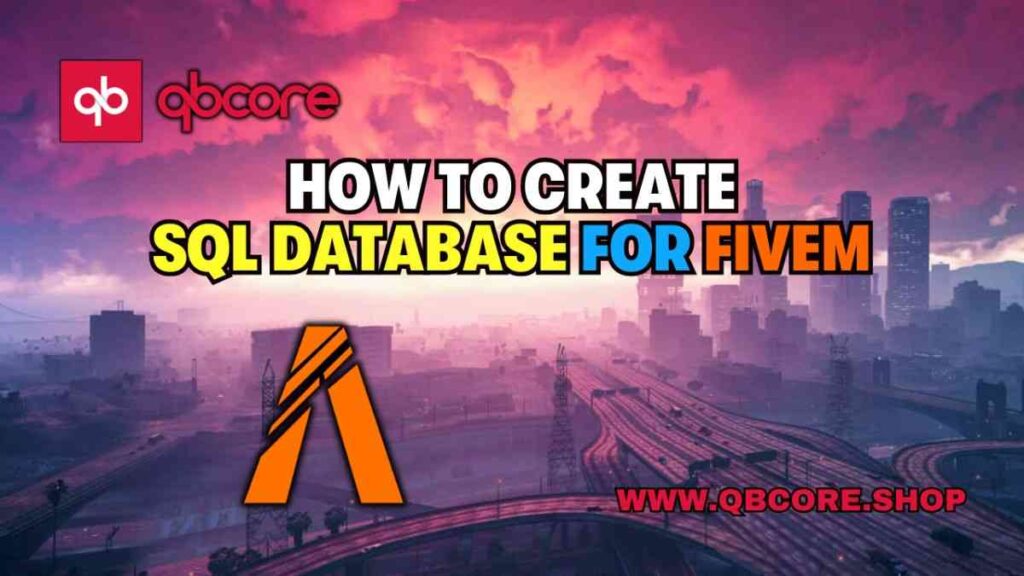
Table of Contents
- Download and Setup Exempt
- Start MySQL and Apache
- Download MySQL Async
- Unzip MySQL Async into FiveM Server
- Configure Server CFG
- Set up PHPMyAdmin
- Create Database in PHPMyAdmin
- Import SQL Database Script
- FAQ
- Help Section
To Create SQL Database for FiveM server can seem like a daunting task, but with the right guidance, it can be a straightforward process. In this comprehensive guide, I will walk you through the steps needed to set up your SQL database and integrate it into your FiveM server.
From downloading the necessary software to configuring user accounts and setting up the database, each step is crucial to ensure that your server functions smoothly. By following these instructions, you’ll be able to create a stable and reliable environment for your FiveM server, allowing you to focus on enjoying your gameplay experience.
Download and Setup Exempt
Before diving into creating an SQL database for your FiveM server, you’ll need to download and set up the necessary software. Start by downloading Exempt, which is available for various operating systems. Once downloaded, you can begin the setup process.
After installing Exempt, you’ll need to start MySQL and Apache to allow access to MySQL. Accessing phpMyAdmin through your browser will enable you to manage your databases efficiently. Next, download MySQL async and unzip it into your FiveM server directory. Make sure to rename the folder appropriately for easier organization.
Once MySQL async is integrated into your server, navigate to the documentation for further instructions on setting up your database. Configure the user accounts in phpMyAdmin, ensuring that the username, host name, and privileges are correctly set. Copy the database name and paste it into your server CFG file for seamless integration.
Creating a new database named ‘FiveM’ in phpMyAdmin and importing the SQL scripts will finalize the setup process. Refresh the page to see the newly created database, ready for use with your FiveM server scripts. With everything in place, starting up your server will ensure smooth operation without any hiccups.
Start MySQL and Apache
Begin by starting MySQL and Apache to allow access to MySQL through phpMyAdmin. Accessing phpMyAdmin will enable you to efficiently manage your databases. Next, download MySQL async and unzip it into your FiveM server directory, ensuring to rename the folder appropriately for better organization.
After integrating MySQL async into your server, refer to the documentation for further instructions on setting up your database. Configure the user accounts in phpMyAdmin by setting the correct username, host name, and privileges. Copy the database name and paste it into your server CFG file for seamless integration.
Create a new database named ‘FiveM’ in phpMyAdmin and import the SQL scripts to finalize the setup process. Refresh the page to confirm the newly created database, ready for use with your FiveM server scripts. With everything in place, starting up your server will ensure smooth operation without any issues.
Download MySQL Async
Downloading MySQL Async is an essential step in adding an SQL database to your FiveM server. Once you have downloaded Exempt and started MySQL and Apache, the next step is to download MySQL async. Unzip the file into your FiveM server directory and ensure to rename the folder for better organization.
After integrating MySQL async into your server, refer to the documentation for further instructions on setting up your database. Configure the user accounts in phpMyAdmin by setting the correct username, host name, and privileges. Copy the database name provided in phpMyAdmin and paste it into your server CFG file for seamless integration.
Create a new database named ‘FiveM’ in phpMyAdmin and import the SQL scripts to finalize the setup process. Refresh the page to confirm the newly created database, ready for use with your FiveM server scripts. With everything in place, starting up your server will ensure smooth operation without any issues.
Unzip MySQL Async into FiveM Server
Adding MySQL Async to your FiveM server is a crucial step in setting up an SQL database. Once you have downloaded Exempt and started MySQL and Apache, the next step is to download MySQL async. Unzip the file into your FiveM server directory, ensuring to rename the folder for better organization.
After integrating MySQL async into your server, refer to the documentation for further instructions on setting up your database. Configure the user accounts in phpMyAdmin by setting the correct username, host name, and privileges. Copy the database name provided in phpMyAdmin and paste it into your server CFG file for seamless integration.
Create a new database named ‘FiveM’ in phpMyAdmin and import the SQL scripts to finalize the setup process. Refresh the page to confirm the newly created database, ready for use with your FiveM server scripts. With everything in place, starting up your server will ensure smooth operation without any issues.
Configure Server CFG
After downloading Exempt and starting MySQL and Apache, the next step is to download MySQL async and unzip it into your FiveM server directory. Renaming the folder for better organization will simplify the integration process. Access the documentation to follow the instructions for setting up your database.
Configuring user accounts in phpMyAdmin is crucial, ensuring the correct username, host name, and privileges are set. Copy the database name from phpMyAdmin and paste it into your server CFG file for seamless integration. Create a new database named ‘FiveM’ in phpMyAdmin and import the SQL scripts to complete the setup process.
Refreshing the page in phpMyAdmin will confirm the creation of the new database, now ready for use with your FiveM server scripts. With everything correctly configured, starting up your server will guarantee smooth operation without any issues. By following these steps, you’ll have a functional SQL database integrated into your FiveM server, enhancing your gameplay experience.
Set up PHPMyAdmin
To set up PHPMyAdmin, first, start MySQL and Apache to allow access to MySQL through PHPMyAdmin. Once PHPMyAdmin is accessible, download MySQL async and unzip it into your FiveM server directory. Make sure to rename the folder for better organization.
Refer to the documentation for instructions on setting up your database. In PHPMyAdmin, configure user accounts by setting the correct username, host name, and privileges. Copy the database name from PHPMyAdmin and paste it into your server CFG file for seamless integration.
Create a new database named ‘FiveM’ in PHPMyAdmin and import the SQL scripts to finalize the setup process. Refresh the page to confirm the newly created database, ready for use with your FiveM server scripts. With everything correctly configured, starting up your server will ensure smooth operation without any issues.
Create Database in PHPMyAdmin
To set up your database in PHPMyAdmin, first start MySQL and Apache to allow access to MySQL. Access PHPMyAdmin through your browser to manage your databases efficiently. Next, download MySQL async and unzip it into your FiveM server directory, ensuring to rename the folder for better organization.
Refer to the documentation for detailed instructions on setting up your database. Configure the user accounts in PHPMyAdmin by setting the correct username, host name, and privileges. Copy the database name provided in PHPMyAdmin and paste it into your server CFG file for seamless integration.
Create a new database named ‘FiveM’ in PHPMyAdmin and import the SQL scripts to finalize the setup process. Refresh the page to confirm the creation of the new database, ready for use with your FiveM server scripts. With everything correctly configured, starting up your server will ensure smooth operation without any issues.
Import SQL Database Script
After setting up MySQL and Apache, the next step is to import the SQL scripts into your newly created database in phpMyAdmin. The SQL scripts contain all the necessary tables and data structures required for your FiveM server to function correctly.
To import the SQL scripts, navigate to the SQL file provided by your server scripts. Drag and drop the SQL file into the phpMyAdmin interface and confirm the import. This process will populate your database with the required information for seamless operation.
Once the SQL scripts are imported successfully, refresh the phpMyAdmin page to confirm that the tables and data have been added to your ‘FiveM’ database. With this step completed, your SQL database is fully set up and ready to be utilized by your FiveM server scripts.
FAQs
Help Section
If you have any question or problem on ‘How to Create SQL Database FiveM’ topic just click on this link and message me. I help you to solve any kind of problem.